Instructions
SSID: eduroam
Network authentication: 802.1X (EAP-TTLS)
Encryption: WPA + TKIP
Basic services
The basic services provided by all the institutions that belong to the Science and Technology Network of Galicia (RECETGA) assigned to eduroam are:
- Public IP Service – A public IP address is assigned to each roamed user
- Access to instant messaging services, typical MSN and Skype
- Network services – Internet access to the following network services
- FTP (ports 20 and 21)
- HTTP (port 80)
- HTTPS (port 443)
- IMAP (port 143)
- IMAP-SSL (port 993)
- POP3 (port 110)
- POP3-SSL (port 995)
- SMTP e SMTP AUTH (port 25)
- SSH (port 22)
- SMTPS (port 465)
- OpenVPN (port 1194)
- PPTP (port 1723)
Requirements
Requisitos
Client cards
Client cards must support WPA and TKIP.
Windows XP
Not only the Windows wireless networks client must be started (Wireless Zero Configuration), but the following software must be installed SecureW2
Windows XP Service Pack 1
In Windows XP with SP1 the following patches must be installed: Microsoft Q815485 and KB826942:
Windows XP Service Pack 2
No aditional patches are needed.
Secure W2 3.0 step by step installation guide
Installation of Secure W2 is pretty straightforward, you only need to double click the downloaded file. Once it is installed, we will be asked to reboot the computer.
After reboot we need to click “Network connections” Windows, click the right button oer the wireless network card and select “Properties”
We must select among the wireless interface configuration options the flap “Wireless Networks”.
Sometimes this option dissappears, to make it reappear select the interface and click “Repair”.
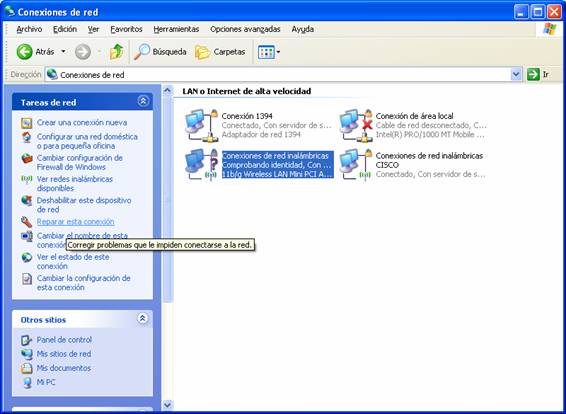
Select wireless network (SSID)
Select the wireless network to use, if there are more. The SSID “eduroam” indicates that you are under coverage of an eduroam network. If you cannot see the “eduroam” SSID try to add it in case it is hidden.
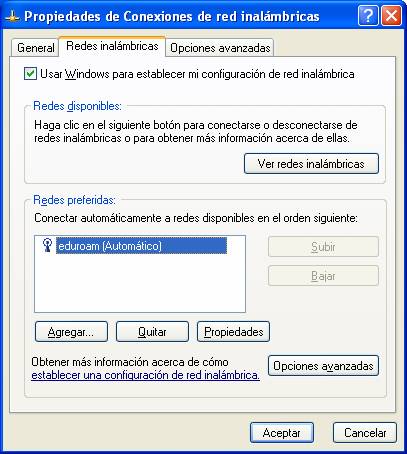
Set the encryption type
Select “Properties” for the “eduroam” network, clicking on the suitable button.
Select encryption WPA and TKIP (RC4).
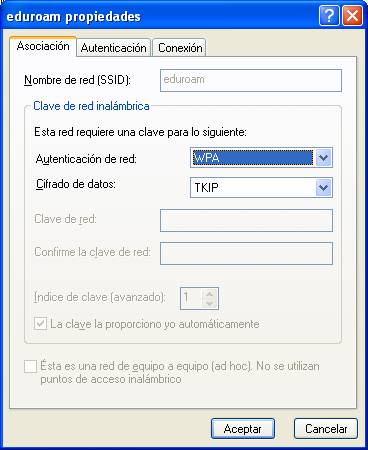
Set the authentication method
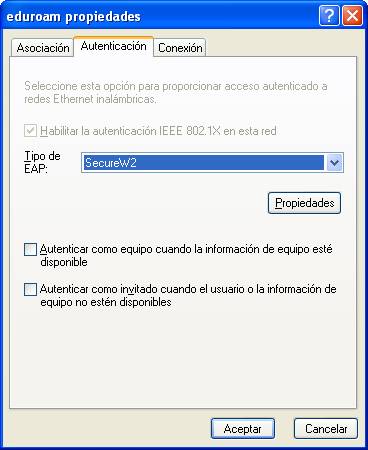
Select as EAP Secure W2 and click “Properties”, then Secure W2 configuration window will open.
Select Secure W2 profile
Select under this profile, there is one created by default named “DEFAULT”, but you can create more.
Select one profile (we will use “DEFAULT”) and click over “Configure”
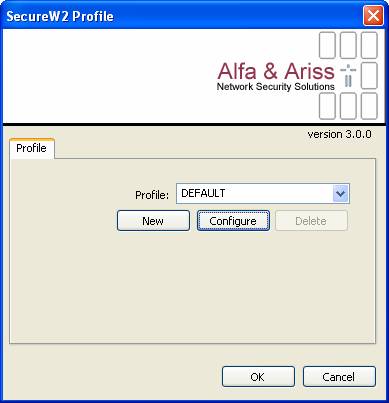
Select external identity
As external identity “anonymous” can be specified, or indicate your identity inside the tunnel.
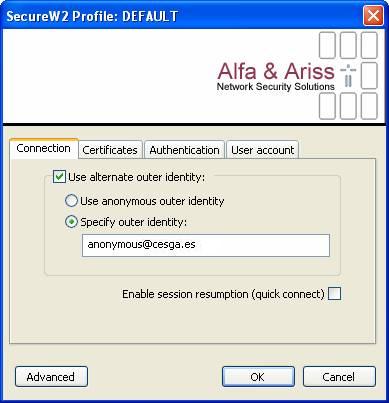
Set authentication method inside the tunnel
Depending to the institution you are trying to connect, we will use one mechanism or other (PAP o EAP). In case of CESGA users willing to use this network as secure wireless network, PAP will be used.
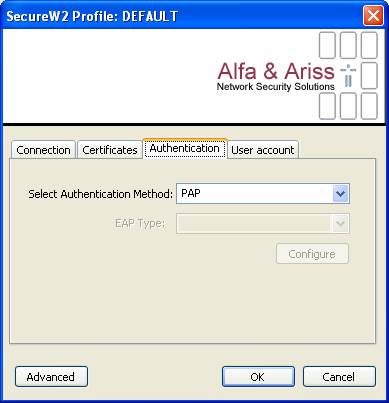
Network interface activation
Once the interface is activated, the user authentication data will be required:
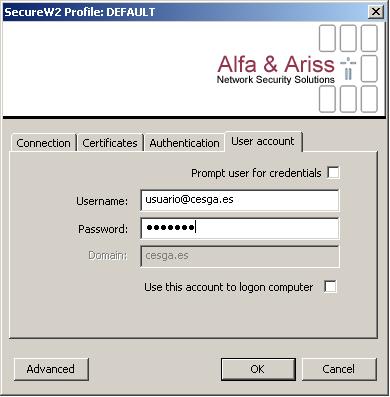
Debian GNU/Linux
In Debian GNU/Linux installation of wpasupplicant client is required..
Mac OSX
No aditional software is needed.